I found a great article in PC World about “12 Steps to Protect Yourself”. Tip #9 is HTTPS is your friend. I went to my FaceBook and Twitter Accounts and changed my security settings to enable “https browsing”.
So what is HTTPS Browsing? HTTPS stands for Hypertext Transfer Protocol Secure and encrypts the connection between your PC/Mac and the Website your visiting. I used to not be a fan of secure browsing until my email account got hacked and now I have been very aware of security. Still don’t know if someone enabled a key logger on my Mom’s computer, but however they go in; I sure made it easy for them. 😉
To enable the secure browsing on FaceBook, first login and then click on ACCOUNT in the upper right hand corner. Select Account Settings from the drop-down menu and look for SECURITY on the resulting page. Then click in the box next to BROWSE FACEBOOK ON A SECURE CONNECTION (HTTPS) and click save.
To enable https browsing in Twitter, first login to your account. Select SETTINGS and then scroll down to the bottom of the resulting page and click next to the box next to ALWAYS USE HTTPS and then click save.
Thanks PC World…appreciate the tips. Hopefully somebody else can protect themselves on Facebook & Twitter after reading this too. 🙂
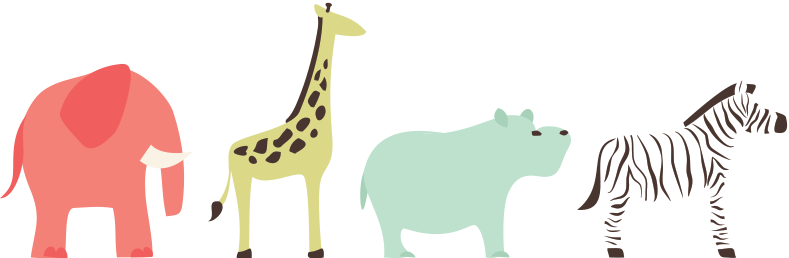
thank you so much for that…now i’m secured! 🙂
no problem girl!!!! Glad u did it.
have a great day!